Devices, WIFI & Tech Support
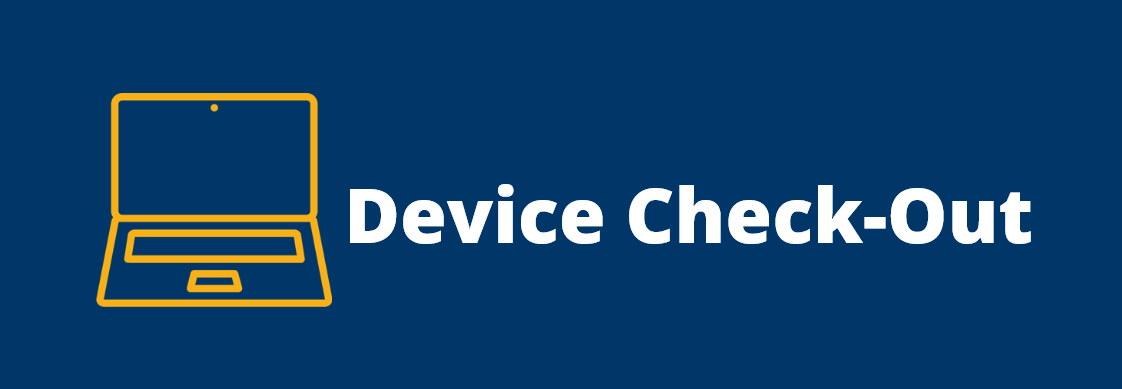
All GGUSD schools have devices/computers for check-out to support each and every student during distance learning. To check out a device, contact your child(ren)’s school. Click here for a list of school phone numbers.
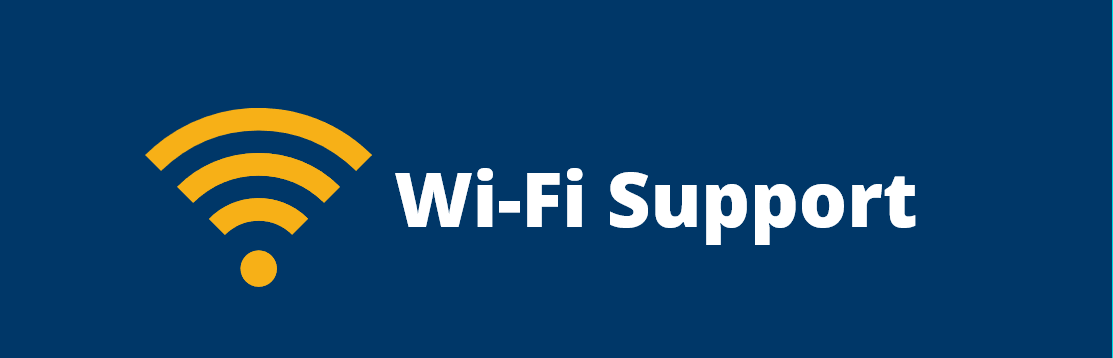
GGUSD has Wi-Fi hotspots available for eligible students who qualify for free and reduced meals. To inquire about getting a Wi-Fi Hotspot, contact your child(ren)’s school. Click here for a list of phone numbers.
A: Students can change the internet access on their school-issued device to connect to your home internet.
How to Connect A Chrome Book to My Home Internet
- 1. Click on the clock at the bottom right
- 2. Click WiFi icon
- 3. Select home network in window under SSID
- 4. Enter your home network password
- 5. Click Connect
How to Connect A Chrome Book to My Home Internet
- 1. On the Homepage, click Settings
- 2. Click WiFi
- 3. Select your home network
- 4. Enter your home network password when prompted and Join
A: Click Here to view our instructional guide.
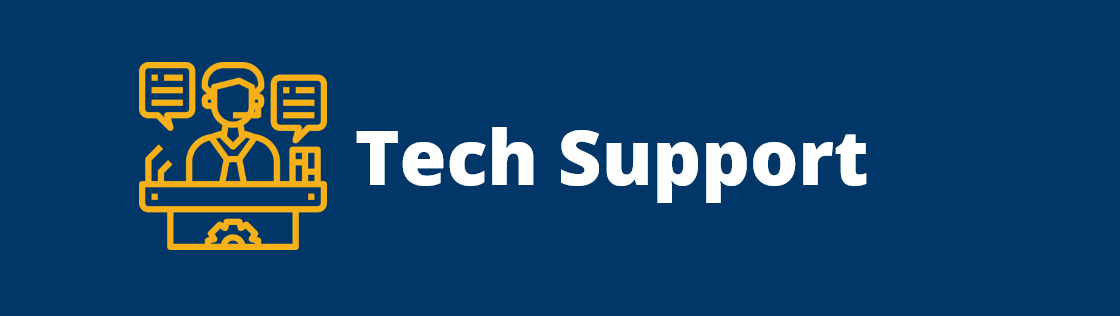
Students and parents may contact the GGUSD Help Desk at athomehelpdesk@ggusd.us
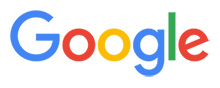
A: All students are provided an online.NET account (example: 20afranco@ggusd.net). This account allows students to log into their Google Classroom and access online materials teachers are using in addition to any printed materials provided to your student from their school. It is important that students log in with their Google account to participate and engage in lessons as well as access content resources that are ready and prepared by his/her teacher.
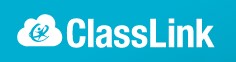
A: Students access their digital textbooks through ClassLink by visiting http://portal.ggusd.us
A: Please see our ParentSquare Guide for Families.
